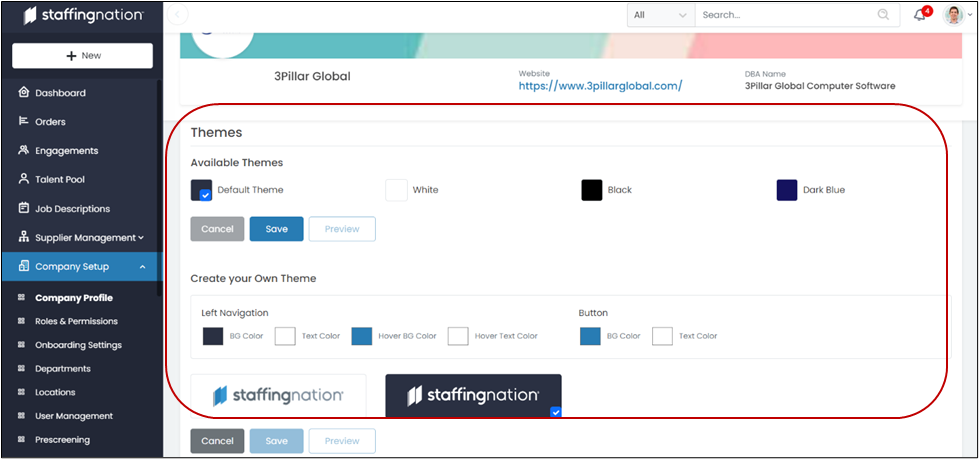Setting up your company profile is quick and easy. To get to your company profile select Company Setup. From the Drop Down, select Company Profile.
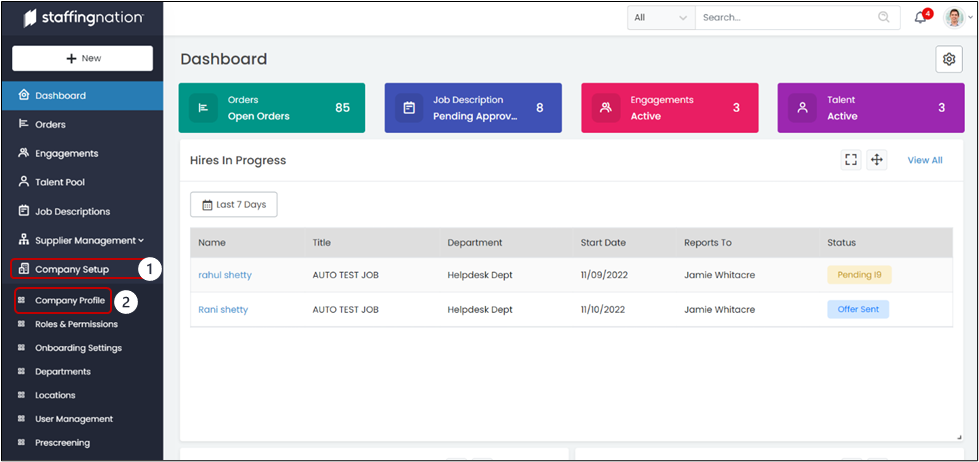
Once you arrive on the Company Profile screen you will be able to customize a number of items, the first will be your company logo. Click on the camera button that comes up when you move your mouse over the logo and you will be able to select a photo saved on your computer for your company logo.
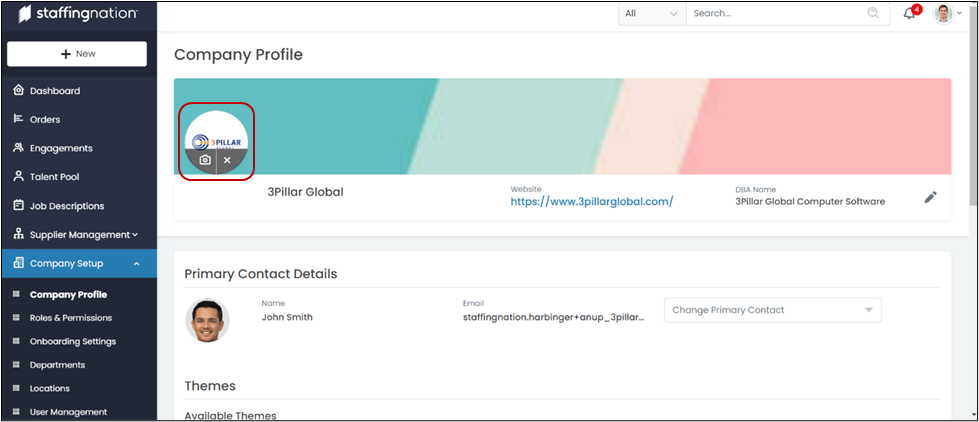
You will also be able to edit the banner image that is at the top of the company profile screen. Simply hover over the banner and a gray box with a camera symbol will appear on the right side of the screen. This will allow you to select an image saved on your device.
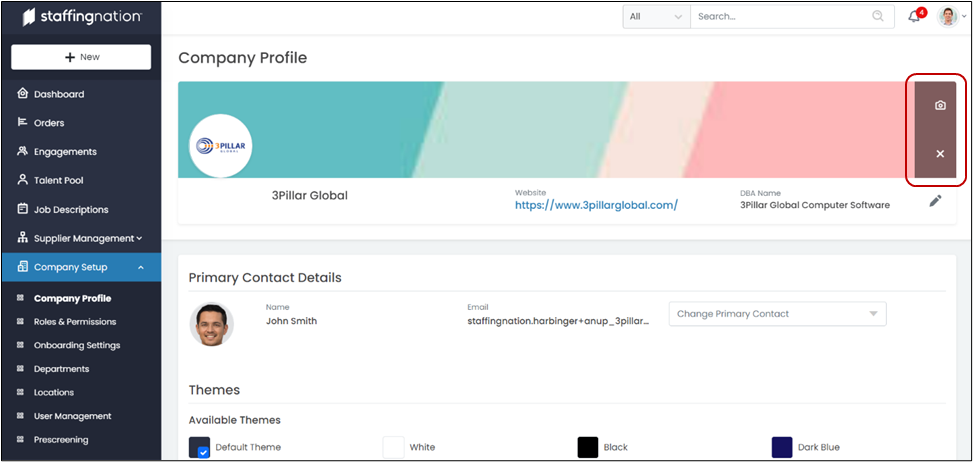
The next item that can be customized in the Company Profile section is the Primary Contact Details. Move your mouse over to the right of this section and a gray pencil will appear, click on the pencil and a pop-up will appear allowing you to change these details.
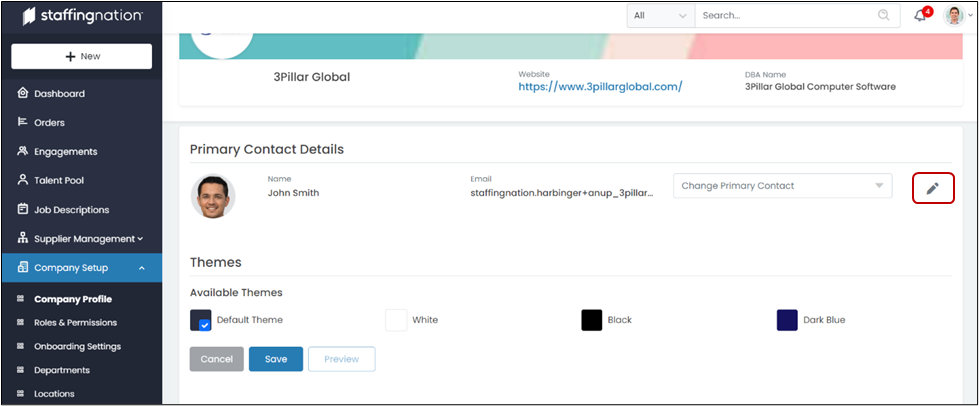
You can also edit the theme of the entire StaffingNation website. This can be customized to your specific company color scheme, or you can use one of the default themes.