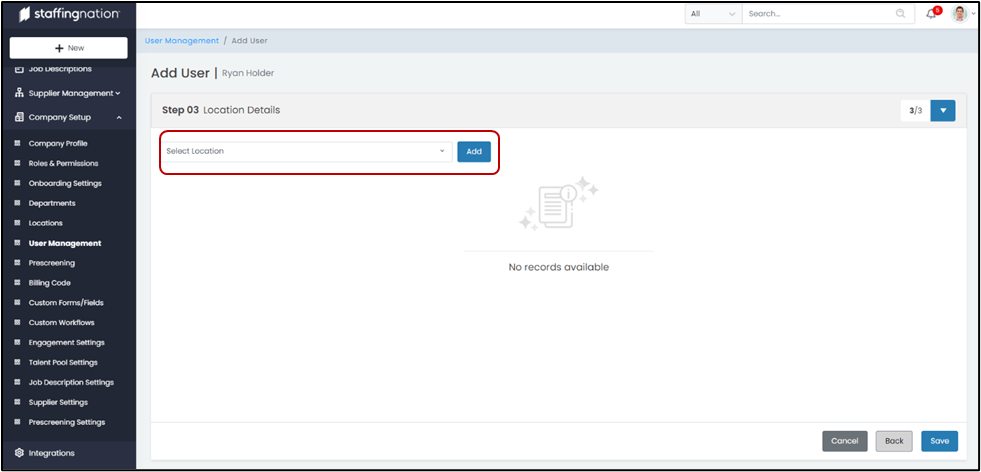To get to the User Management page you will start by navigating to the Company Setup tab on the left-hand side of the screen and selecting the drop-down option. Select the User Management tab and the page will appear.
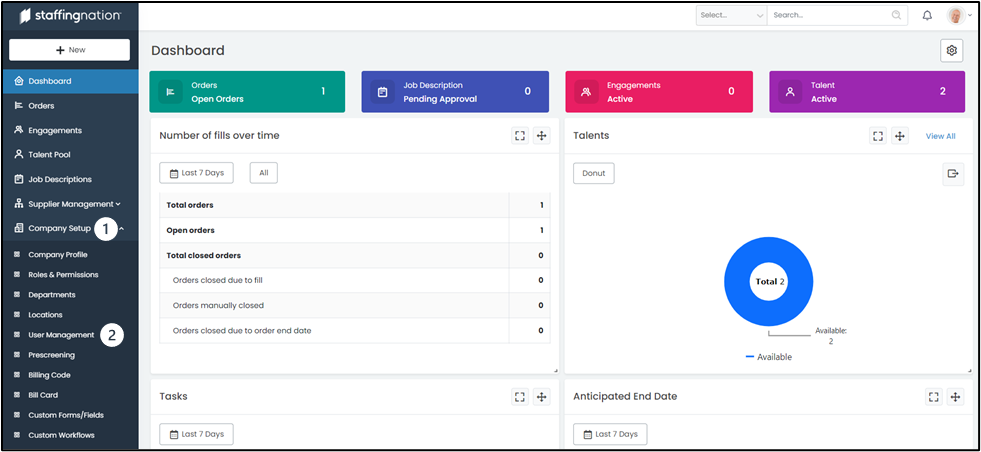
Once you are on the User Management page you will see a list of all the users and data pertaining to that user. You can add a new user to this page or click on a user to get additional information. To add a new user you will select the green “+ User” button in the top right-hand corner
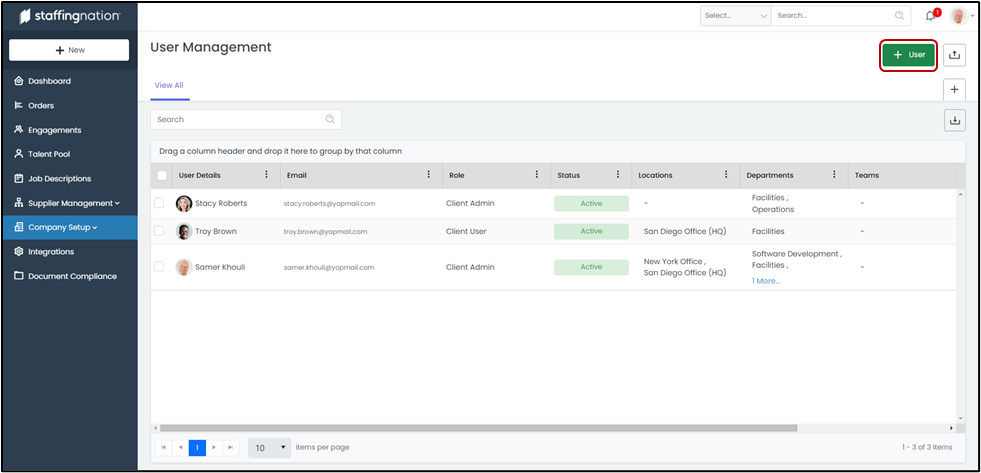
Once you are brought to the add user screen there will be three steps for you to follow. The first step is simply adding in all of the basic information for a user. Be sure to select the correct role as this will determine the permissions for the user. The user roles and their permissions are below:
- Client Admin:
- Client User:
- No StaffingNation Access:
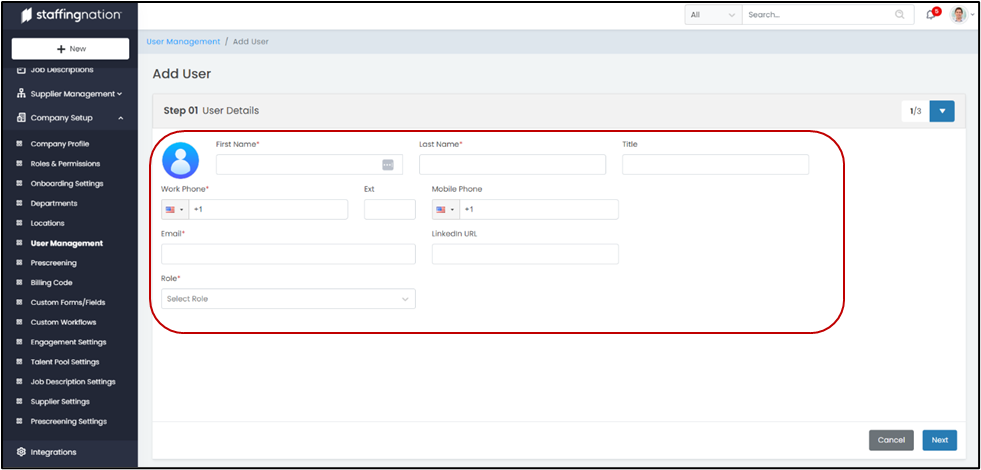
Next, you will select the Department & Team that the user will be attributed to.
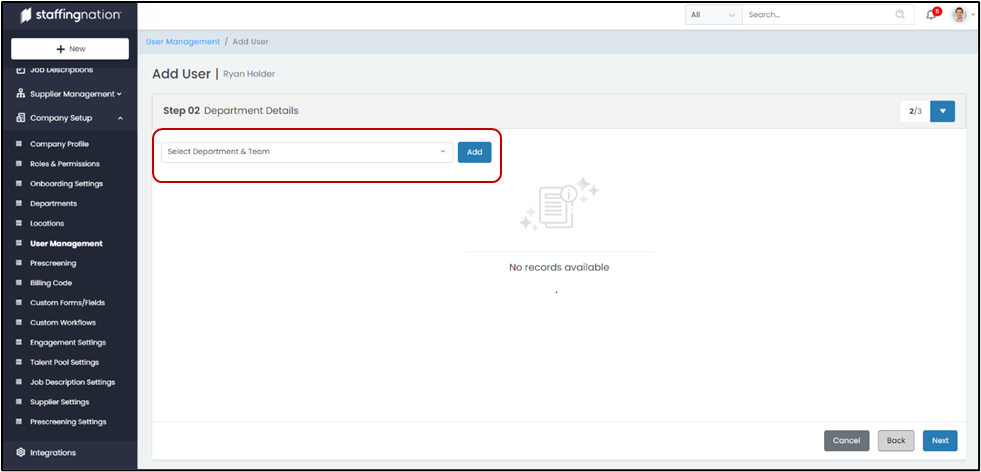
Finally, you will select the Location that the user will be assigned to.