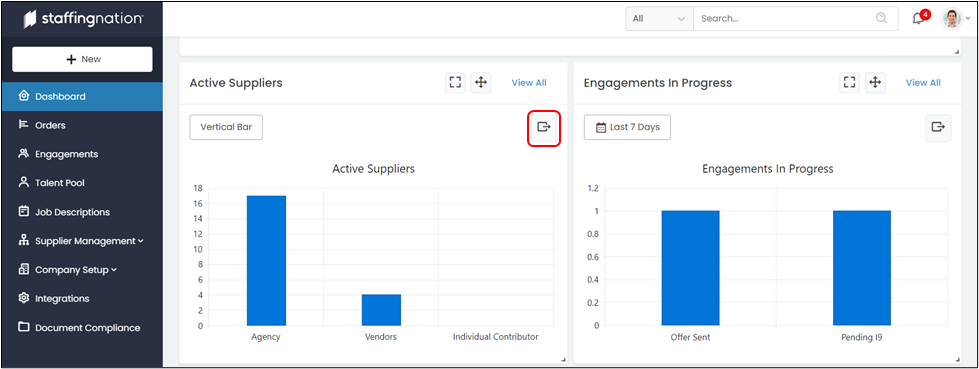The dashboard in StaffingNation is extremely robust and customizable! This will be a guide to review all the functionality that comes with the StaffingNation dashboard.
The first item to highlight is the Order, Job Description, Engagements, and Talent bars at the top of the screen (highlighted below). These bars show you the count for each classification and take you directly to the area of the item you clicked on. For example, if you log in and want to go directly to your engagements you can simply click on the red engagement box and you will go straight to the engagements page.
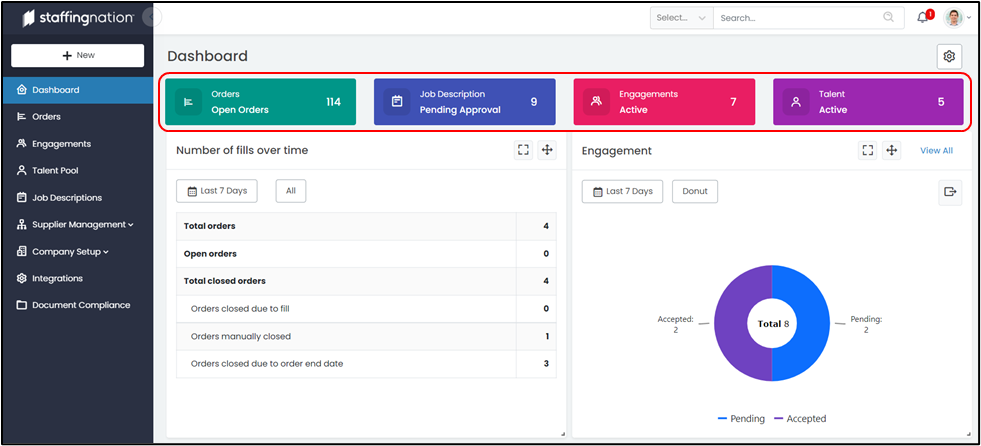
As you can see in the screenshot below, there are individual widgets that show you specific data. These widgets can be fully customized. Below is a list of everything you can do with a widget. See the screenshot and the corresponding number to see where you can go to customize a specific item.
- You can customize the size of the overall widget by dragging the arrow in the bottom right-hand corner of any widget.
- You can move the widget to a new location by selecting the arrow button and dragging it to the desired spot.
- You can customize the data timeline by selecting the date button.
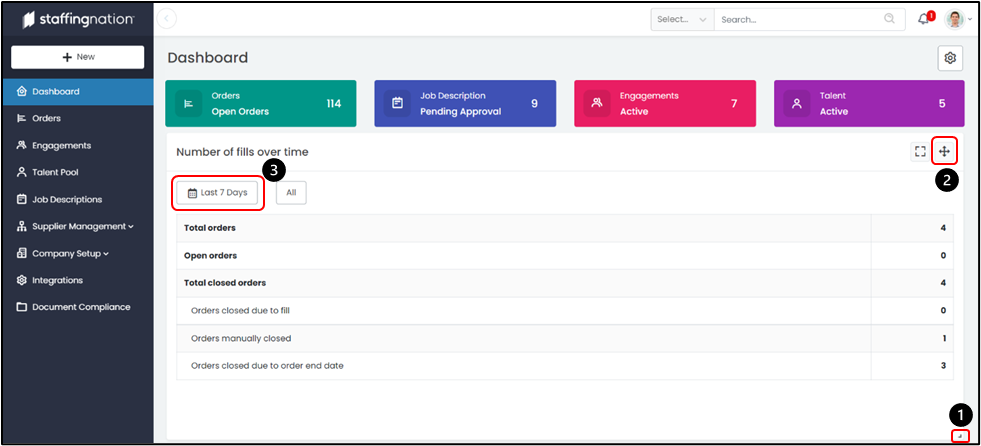
Some widgets even give you the ability to change the graph type, select the highlighted button below and see the various options you have.
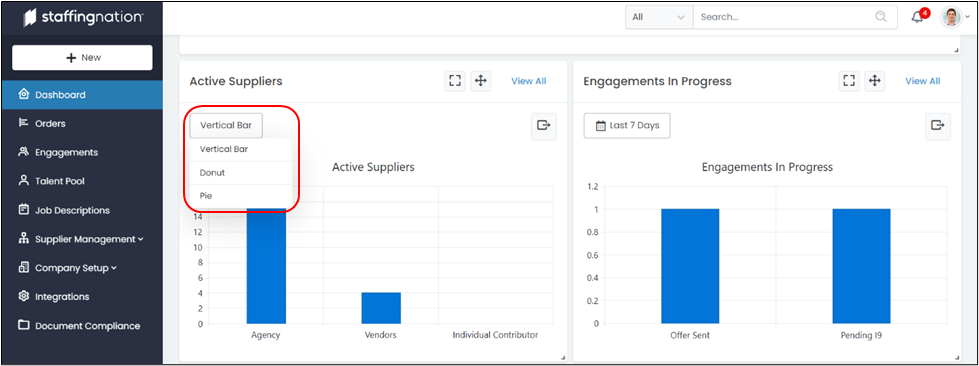
If you like the data of a particular widget, feel free to export it to an Excel file by selecting the highlighted button below.