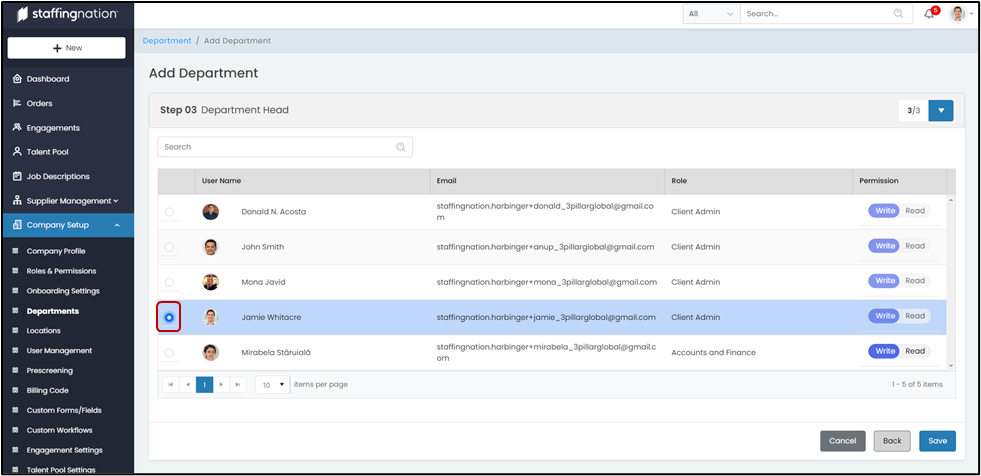To create a company department, you will start by navigating to the Company Setup (1) tab on the left hand of your screen, and select the drop-down option to show all of the options. Select the Department (2) option to be directed to the department page for your company.
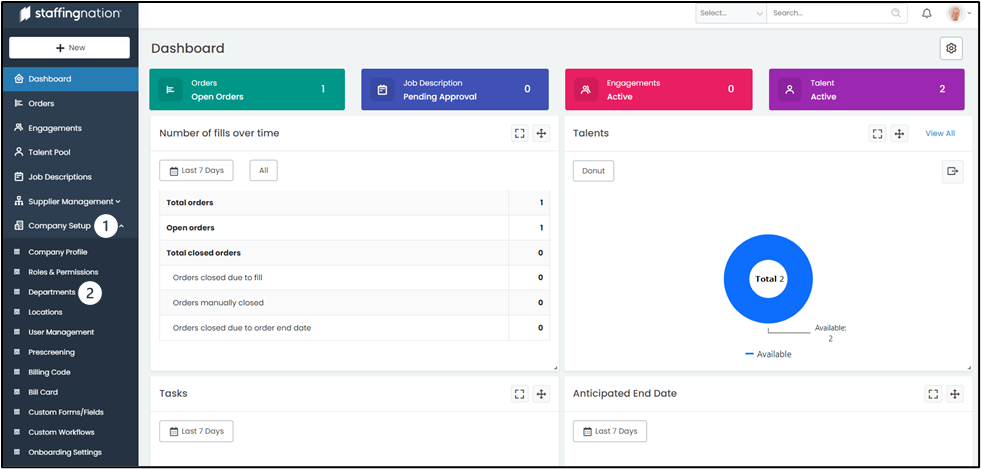
Once you make it to the Departments page you will see the full list of company departments. The first thing to be aware of is the tabs at the top of the screen that allow you to navigate to various areas within the Departments page. You can View All, view departments Pending Your Approval, and Deactivated departments.
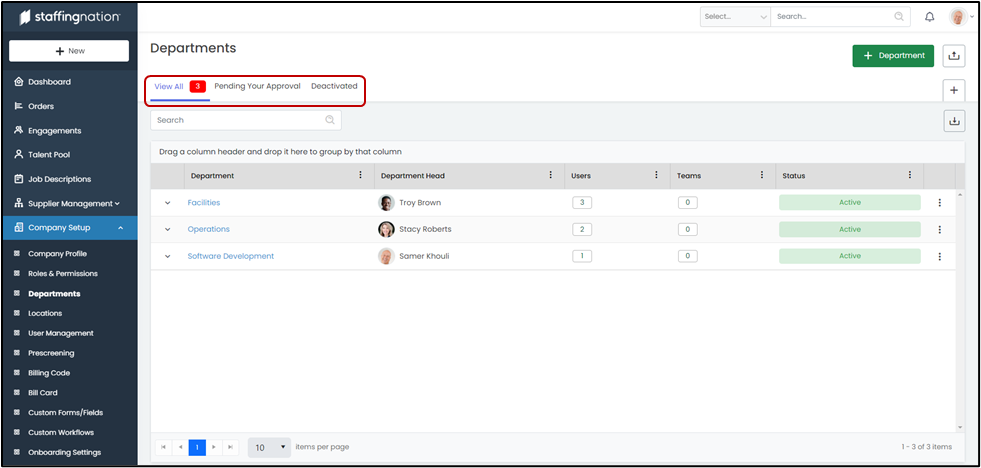
To add a new department, select the green “+ Department” button on the upper right-hand corner.
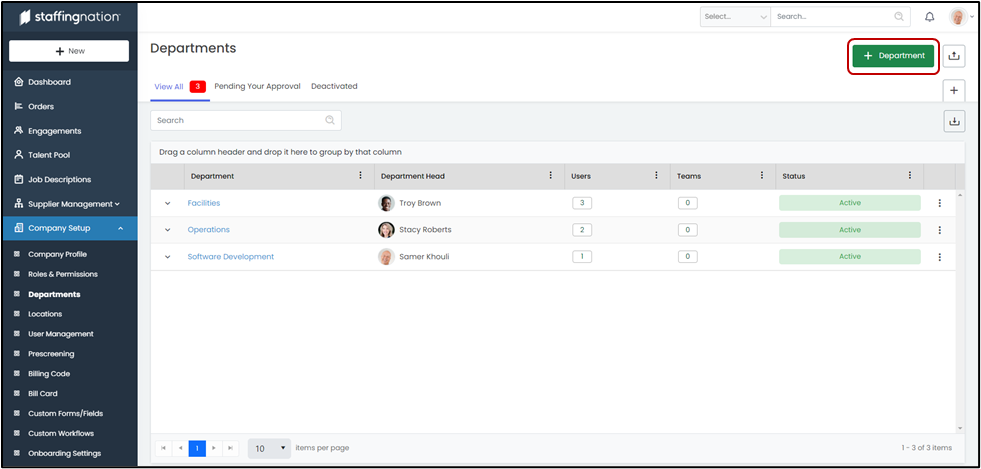
You will be brought to the first step of adding a new department and which is naming the department.
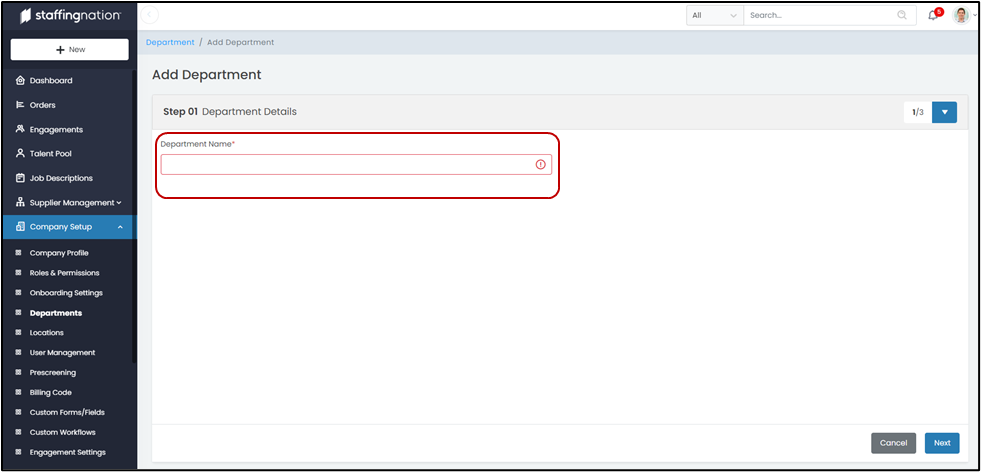
Next, you will need to (1) add a user(s) to the department. At this point, you can select whether the (2) user has write or read permissions for this department.
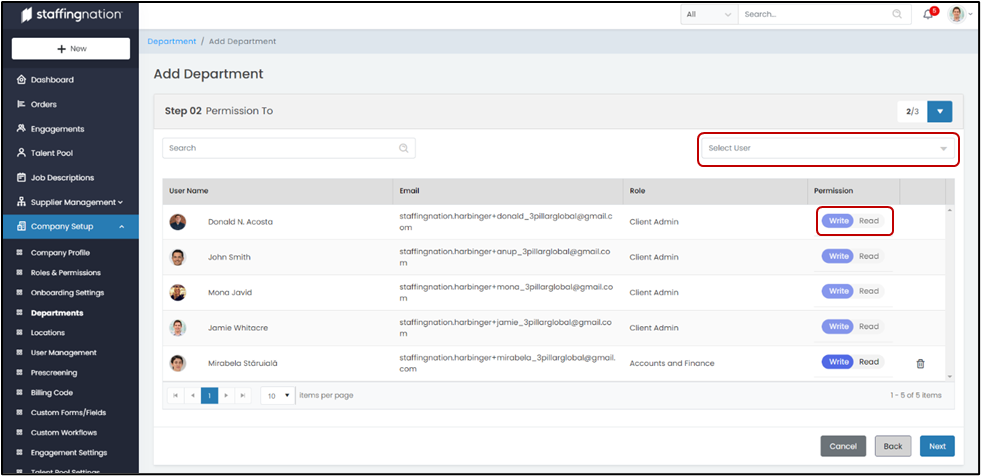
The final step will be to select a department head from the list of users added to the department. Simply click on the circle to the left of a user’s picture to be assigned.