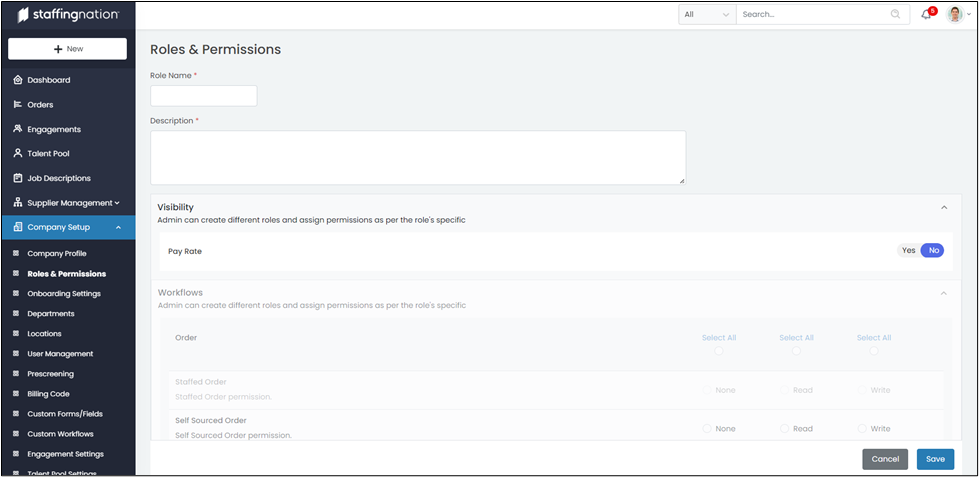To get to the Roles & Permissions page you will start by navigating to the Company Setup tab on the left-hand side of the screen and selecting the drop-down option. Select the Roles & Permissions tab and the page will appear.
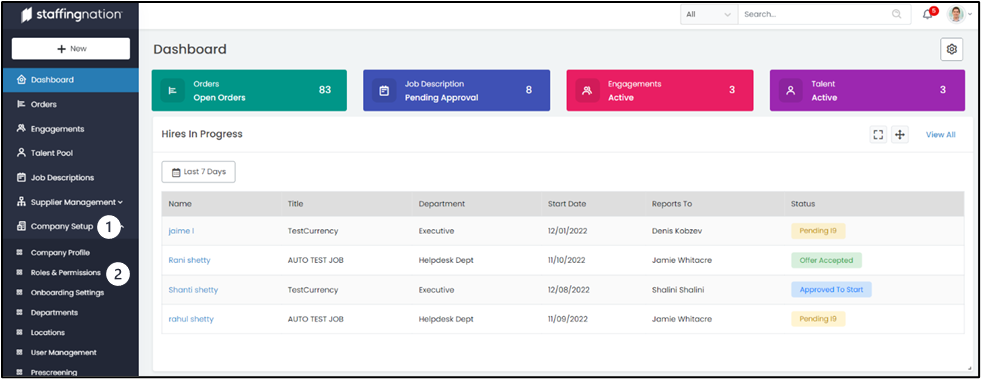
Once you make it to the Roles & Permissions page you will see a list of the current roles and permissions available to be assigned to users. See below for a breakdown of the standard roles and permissions.
- Client Admin: This user has full access to manage (View/Edit/Approve) all entities within the company.
- Client User: This user can manage (View/Edit/Approve) Job Descriptions, Orders, and Workers within the specific departments, teams, and locations they have assigned.
- No StaffingNation Access: for users who do not have a login for StaffingNation. This role is typically used for timecard approvers or other users who need to be added to an order, but do not need access to the StaffingNation platform.
- Custom Client User: The admin can create different roles and assign permissions as per the role's specific
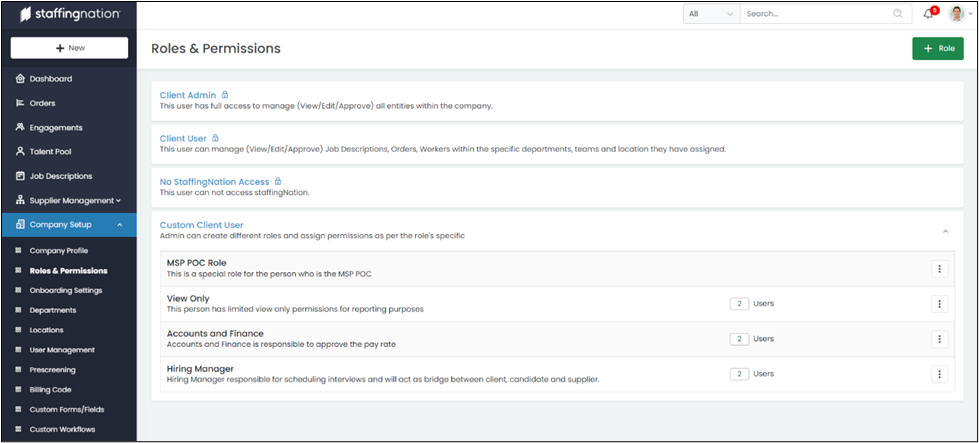
To create a Custom User Role, simply click the green “+ Role” button in the top right-hand corner. This will bring you to the Custom User Role screen where you can customize everything like pay rate visibility, engagement editing, job description creation, and so much more.
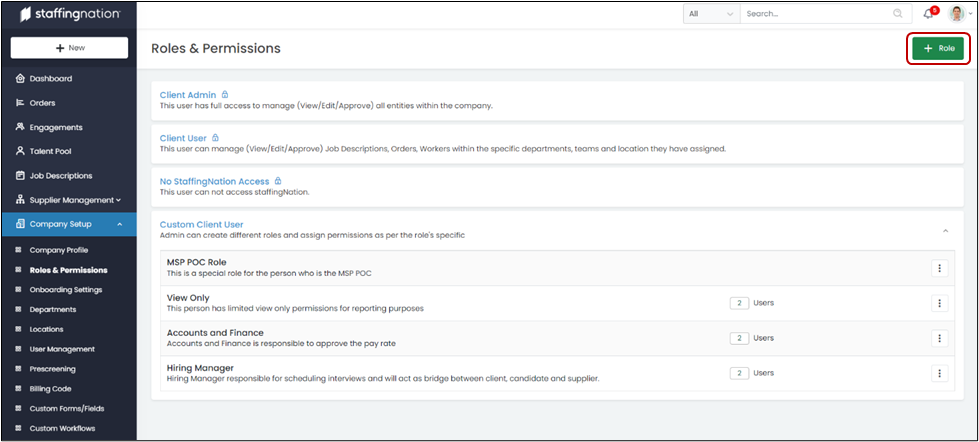
To create the custom role simply give the role a name, and a description, and select the areas within StaffingNation that the user will have read or write access.