🌍Welcome Aboard!
Getting started with StaffingNation is quick and simple. This guide will help you navigate the system as a vendor hiring manager. Please feel free to reference the various sections as you begin your journey.
1. Review & Approve VMS Job Orders
When a Hiring Manager submits a VMS job order, you will receive an email notification to log in to StaffingNation to review, edit and approve the VMS order.
If any adjustments are needed, you may reject the VMS order.
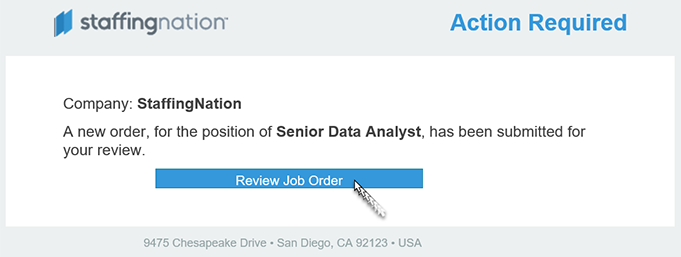
2. View Candidate Rresummee
After vendors submit their candidates to the Hiring Manager, you will have access to view the candidate information by navigating to the specific VMS order and clicking “View Candidates”.
Locate the candidate’s status and leave any comments which can be visible for all.
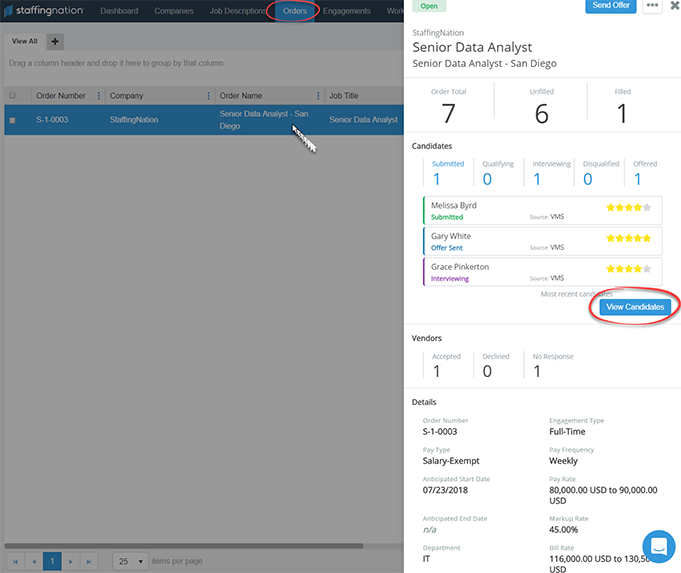
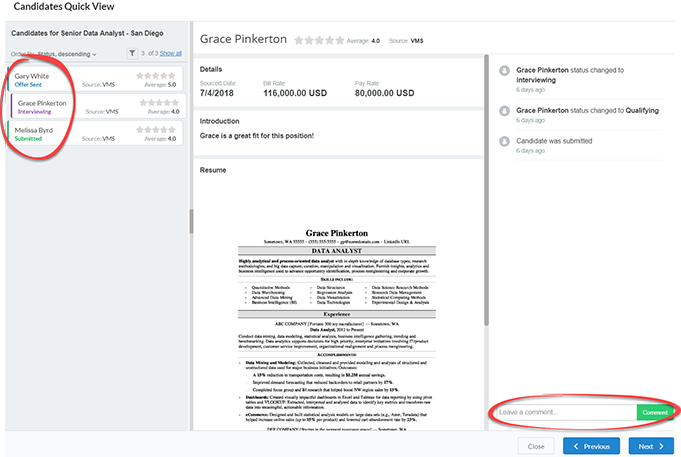
3. Coordinate Candidate Interviews
If a Hiring Manager requests a candidate interview, you will receive an email notification from StaffingNation. This will signal the next steps towards scheduling the interview between the Hiring Manager and the vendor who submitted the candidate via email.
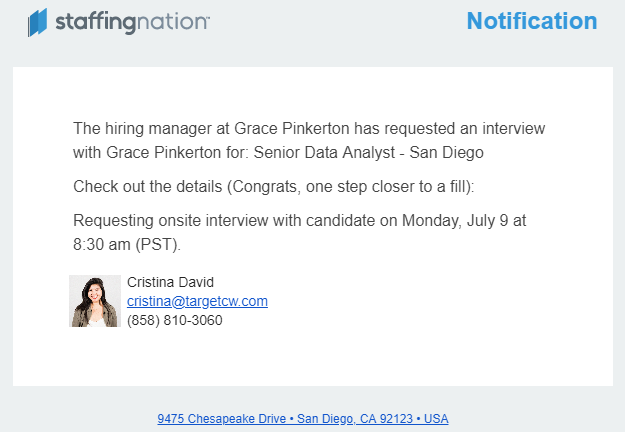
4. View Worker Onboarding Statuses
Once a Hiring Manager decides to hire a candidate and the final offer is accepted by the vendor, an official offer letter is sent to the new worker and the new worker will need to complete their employment profile in StaffingNation.
You will have full visibility on the worker’s onboarding status in the Engagements page.

Need Additional Assistance?
TCWGlobal strives to make this process simple for you! Please feel free to give us a call at 858-810-3000 or email hello@tcwglobal.com and our teams are ready to help you.