🌍Welcome Aboard!
We’re happy to have you here – This guide will help you get started as a vendor hiring manager. Please feel free to reference the various sections as you begin your journey.
1. Create a Job Description
To get started, you’ll need an approved job description. Please reference the “Create a Job Description” guide to complete the submission process for your order.
Once you have an approved job description, you can move forward.
2. Create a VMS Job Order
Navigate to the "Orders" tab then select "Create Order" to fill out the form. Check out the below video for additional details.
3. Approvals & Vendor Reviewal
After submission, the VMS Manager will review and provide an ultimate approval.
Once approval is made, the chosen vendors will receive an email notification to review the new order so they may accept or decline to fill it.
If a vendor accepts, they will begin submitting their candidates!
4. Choose Your Candidates
You will receive an email notification from StaffingNation once a vendor submits a candidate.
Log into StaffingNation and navigate to the specific VMS order to view the submitted candidates and their resumes. Check out the video below for a visual on the process.
You will have the options to select Consider, Don’t Consider, or Request Interview. On the candidate dashboard, you can also leave ratings and comments for everyone to view.
Note, rating a candidate will automatically advance their status to Considering.

Depending on what you select:
Don’t Consider: Vendor will receive an email notification with the feedback you provided.
Request Interview: The VMS Manager and the vendor will both receive an email notification. The VMS Manager will then coordinate the interview scheduling between you and the vendor via email.
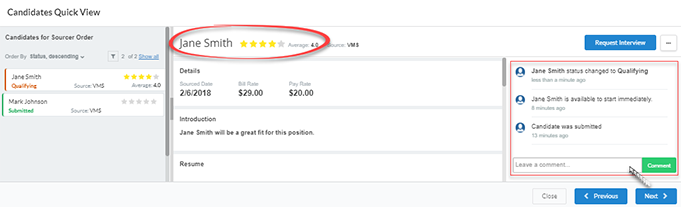
5. Hire a Candidate
Congratulations! Now that you’ve decided to hire a candidate, select the Hire Candidate button. The vendor will receive an email notification to accept or reject the final offer.
Once the vendor accepts the final offer, an official offer letter is sent to the new worker and they will complete their employment profile in StaffingNation.
You will have full visibility of the worker’s onboarding status on the Engagements page.
Need Additional Assistance?
TCWGlobal strives to make this process simple for you! Please feel free to give us a call at 858-810-3000 or email hello@tcwglobal.com and our teams are ready to help you.