To attach a cost center to a timecard in WebCenter, log in to WebCenter, create a timecard, select the cost center, and submit the timecard for review.
Some of TCWGlobal's workers work on many different projects and may need to attach cost centers to their timecards to track how much time was spent on different tasks, projects, etc. If you are required to attach a cost center to your timecards in WebCenter, please follow the below steps:
- 1. Visit https://webcenter.tcwglobal.com/ and log into WebCenter.
If you are unsure of your WebCenter log-in, contact TCWGlobal so one of our friendly team members can assist you! - Create a timecard from the desired role in the Assignments tab (Step-by-step instructions for creating a timecard).
- Choose the desired cost center from the drop-down on the right-hand corner of the timecard, shown below. You may also begin typing in the cost center and the one you are looking for should populate. In the event you need to submit time for more than one cost center in a work week, you will submit 1 timecard per cost center. If you do not see the Cost Center you need, reach out to your TCWGlobal Account Manager for assistance.
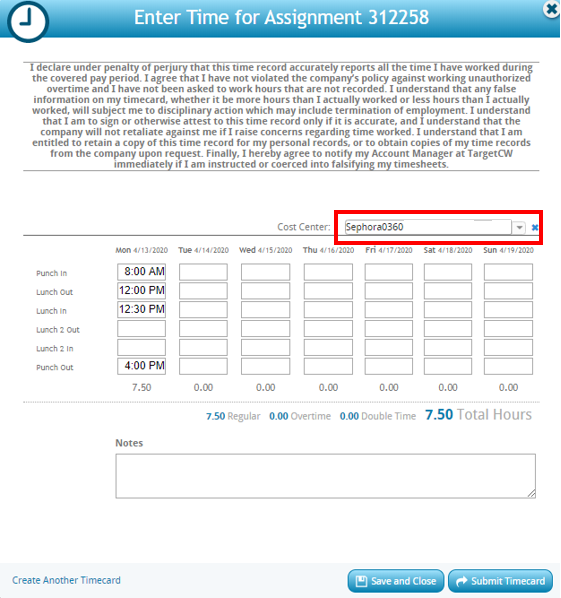
If you are unsure of which cost center to use, please be sure to check with your onsite supervisor, or reach out to your Account Manager for assistance. 😊
Note, rather than a drop-down, some workers may have a free-text field to type in the cost center details manually. If you have a free-text cost center field, enter the cost center for the work you performed. - Once you have entered all your hours for the week, submit the timecard(s) for review.
And that's it! 👍Once timecards are submitted, the person responsible for approving the hours will be notified so they can log into WebCenter to review the information for accuracy.
For more information on approving timecards, click here.
Quick notes about WebCenter timecards:
- Workers may check the status of their timecards at any time by visiting the Timecards Tab in WebCenter
- To ensure timecard approvers have enough time to approve timecards for processing, workers should submit timecards after their last shift for the week
- Workers should accurately report the hours in which they worked
- If no work was performed in a week, a timecard for that week is generally not required unless the worker wishes to submit other hours available, such as available sick time, etc.
- If you have any questions or require assistance, send us a chat, email hello@tcwglobal.com or call 858-810-3000 so our team can assist you
- Additional information regarding timecards is available here!