Once you have an approved job description, you can create an order, which is essentially a requisition. After creating your order, you have the option to send it to your candidate! This guide will help walk you through the entire order process, along with sending an offer.
1. Determine Your Order Type
Depending on whether you have a candidate or not, you have different options to choose from.
- Create Order – If you’re still actively searching for a candidate, this option will be sufficient. You can add job details here as you find the perfect fit for one or more candidates.
- Once you create an order and have identified someone to send the offer to. You can simply select that order to choose the option of “Send Payrolled Offer”.
- Create Order & Send Offer – Ready to send an offer to a candidate? This selection allows you to create the job order and immediately send the offer.
- Track Worker Only – This feature is used for workers that will not fully onboard within the system, but you would like housed within StaffingNation for reporting and provisioning purposes as well as providing full visibility into your full contingent workforce. An offer will not be sent to this worker.
In this guide, we will cover creating an order and sending an offer.
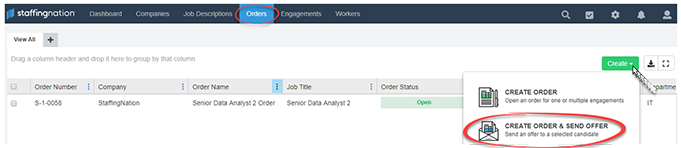
2. Creating Your Order
The below examples will showcase how you can complete an order and send the offer in the same page. Note, the order details will be the same for any option chosen prior!


3. Sending the Offer
Input the worker’s full name and contact information here.
You also have the ability re-engage a worker or extend an offer to an existing worker by selecting the “Existing Worker” option.
Select “Preview Offer Letter” to see exactly what the worker will receive and can act as a quality check to ensure all the information is accurate from what you previously input.
If all looks good, you can select “Send Offer” and it will automatically be emailed and texted to the worker for their review. TCWGlobal will also receive notification so they can welcome your worker to the team and get them set-up with instructions to complete their onboarding seamlessly.

4. Onboarding Begins!
Once you’ve sent offers out to your candidates, they will become engagements that can be tracked on the “Engagements” tab. You can see the live onboarding and prescreening statuses of your workers at the click of a button.
When you select an engagement, a pusher will appear on the screen showcasing the worker’s engagement details.
To stay organized after sending your offers, you can customize and save views easily. You can also manage your workers engagements later by…
TCWGlobal is Here to Help You!
We want to ensure this process is seamless for you and your workers. Please feel free to give us a call at 858-810-3000 or email hello@tcwglobal.com and our teams are ready to help you.
